Set Up System Security
Lynx provides a security system that allows you to restrict access to various parts of the system. If you decide to use this feature, you need to designate someone to be your "security officer". This person will be responsible for setting up and maintaining the "security profiles" for your employees. These profiles tell the system which parts of Lynx you want to allow each user to be able to access.
By the way, the security system is an optional feature of the system. If you don't set it up, you won't know it's there.
Note: If you set up even one security profile (other than for the security officer), then you need to set them up for all of your users. Otherwise, these other users will NOT have access to the system.
SET UP SECURITY PROFILES
From the Lynx Main Menu . . .
1. Left-click on Company and a drop-down menu will appear.
2. Left-click on Company Setup.
3. Left-click on Security Setup.
4. This will display the Lynx Security Clearance window.

As the security officer", your User Name will be "Security", you have no choice in this. Do not change it.

5. Enter the "Password".

You must call Columbus Systems at 360-943-4165 to get this initial password. Without it you will not be able to proceed further.

6. After you have received the initial "Password" from Columbus Systems,
key
it in and left-click the  button. This will
display the Add, Change, Delete Security Profiles
window.
button. This will
display the Add, Change, Delete Security Profiles
window.
7. Before doing anything else, it is HIGHLY RECOMMENDED that the security officer set up a unique "Password" for themselves (do NOT continue to use the one supplied by Columbus Systems).
8. To do this you would left-click in the  field and key in your new password. You can use
the
field and key in your new password. You can use
the  button to verify you've entered the
password in correctly. To save your new password left-click the
button to verify you've entered the
password in correctly. To save your new password left-click the .gif) button.
button.
9. Once that's done, you're ready to add the first security profile. See Add a Security Profile for help on this.
SET UP THE SECURITY SYSTEM PREFERENCES
From the Add, Change, Delete Security Profiles window . . .
1. Left-click the  tab located near the top of the window.
tab located near the top of the window.
2. This will display the Security System Preferences window.
3. Here are the options available to you:
-
 . . . "Check"
. . . "Check"  this radio button if you'd like to allow more than one security profile use the same username.
this radio button if you'd like to allow more than one security profile use the same username.
-
 . . . "Check"
. . . "Check"  this radio button if you'd like to allow more than one security profile use the same password.
this radio button if you'd like to allow more than one security profile use the same password.
-
 . . . "Check"
. . . "Check"  this radio button if you'd like Lynx to automatically create a
security profile for every new employee you add to the system. For help on adding a new employee see Add an Employee.
this radio button if you'd like Lynx to automatically create a
security profile for every new employee you add to the system. For help on adding a new employee see Add an Employee.
-
 . . . "Check"
. . . "Check"  this radio button if you'd like Lynx to
automatically
this radio button if you'd like Lynx to
automatically  to populate the
to populate the  dropdown for adding a new security profile.
dropdown for adding a new security profile.
4. Lastly, you can choose what security method you would like to use for login authentication:
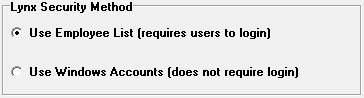
Use Employee List will require all users to key in their security profile credentials to have access into Lynx when starting the program.
Use Windows Accounts will have Lynx check to see which Windows Account is being used
to run Lynx, and allow/deny access based off that alone. You can link security profiles and
windows profiles together from the  tab. See Change a Security
Profile for help on this.
tab. See Change a Security
Profile for help on this.
5. When you're all done making changes, left-click the close button  to return to the Lynx Main
Menu.
to return to the Lynx Main
Menu.
Here are some of the other Security System help topics available to you: